As a battery saving measure, your iPhone automatically adjusts the brightness of your screen depending on the light in your environment. The less light there is around you, the dimmer your display gets — but that may not be what you want.
Even if it’s dark, you may want to keep your iPhone’s brightness up, because it helps you better see what’s on the screen, whether you’re reading an article or watching a movie. However, fixing this issue is not always as simple as toggling off an auto-brightness setting — although that’s a good start.
In this guide, we’ll show you two settings that you need to disable to help prevent your iPhone from automatically dimming. And how your iPhone might adjust its brightness even when those two settings are disabled, if you’re not careful.
While you’re here, you should also check out the most annoying things about your iPhone (and how you can fix them). And these 10 hidden iOS 16 features that will make your iPhone experience so much better.
First, disable auto-brightness
Yes, this may seem a bit obvious, but the first thing you want to do is to make sure that you have automatic brightness disabled in your settings. The feature is pretty self-explanatory — it automatically adjusts your brightness depending on the light in your environment. But if you want to prevent your display from always trying to adjust, you must disable this feature.
In the Settings application, go to Accessibility > Display & Text Size and toggle off Auto-Brightness at the bottom of the page. You would think that this setting would exist in Display & Brightness, so it’s not uncommon that auto-brightness would be enabled without you really knowing, since it’s tucked away in Accessibility.
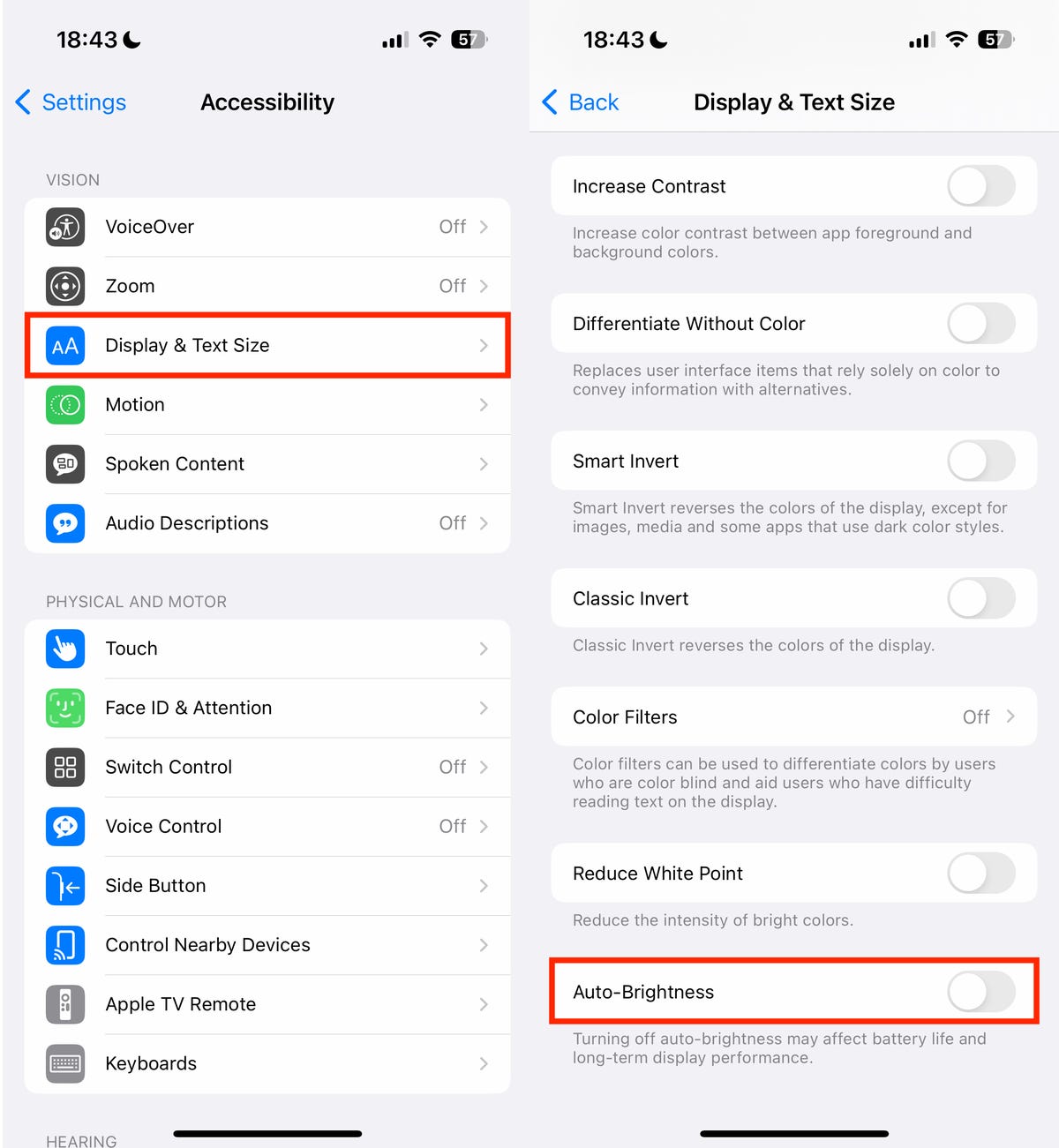
Auto-Brightness is tucked away in the Accessibility settings.
Nelson Aguilar/CNET
If your brightness continues to automatically adjust, there’s another setting you need to disable.
You also need to turn off True Tone
If you have an iPhone SE (2nd generation) and later, the True Tone feature has the ability to measure the color temperature and brightness in your environment and then adjust its display to match it. True Tone is useful — it not only helps show more accurate colors across various lighting situations, it’s also easier on the eyes, which you need if you’re constantly reading on your phone.
Again, if you don’t care about the feature, don’t use it or are simply annoyed that your brightness continues to automatically adjust, you need to disable it. In Settings, go to Display & Brightness and toggle off True Tone under the Brightness header. As long as auto-brightness is also disabled, turning True Tone off should prevent your iPhone from automatically adjusting your brightness.
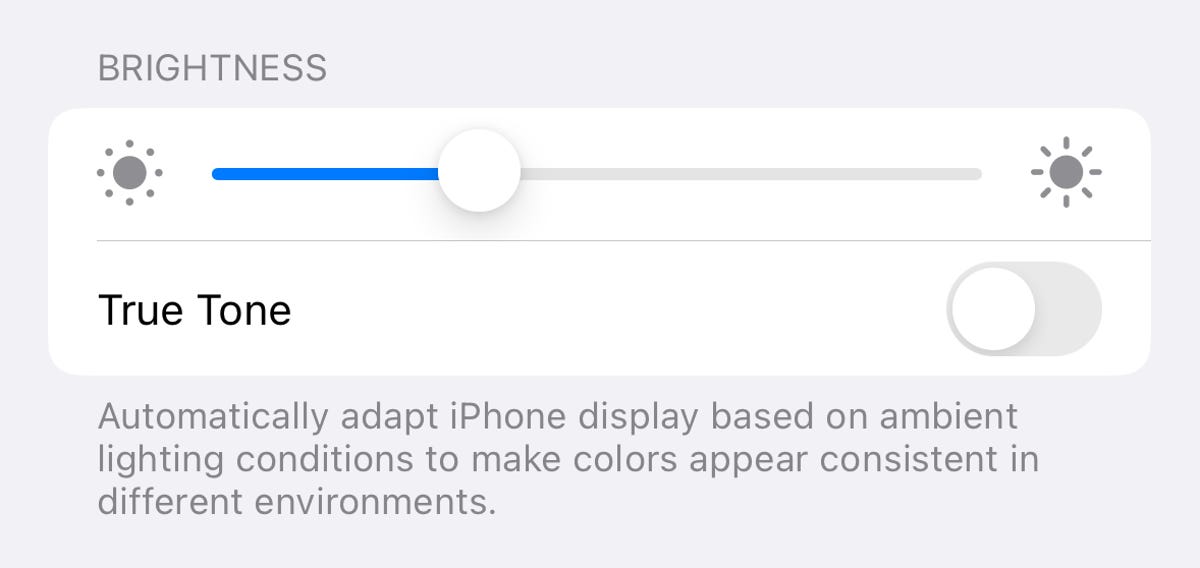
If Auto-Brightness is disabled and your display continues to adjust on its own, this may be the culprit.
Nelson Aguilar/CNET
There is one exception though.
Don’t let your iPhone overheat
Your iPhone has several ways of protecting its internal components, and that includes automatically dimming your display. Even if you have both auto-brightness and True Tone turned off, if your iPhone is overheating it will automatically adjust the display intensity.
According to Apple, to help prevent this from happening, you should use your iPhone in temperatures between 32 to 95 degrees F (zero and 35 degrees C) and store it in temperates between 4 to 113 degrees F (between 20 below zero and 45 degrees C). If you leave your iPhone in your car or on the sidewalk on a hot day, there’s a good chance that it will overheat, thus causing your display to automatically dim.
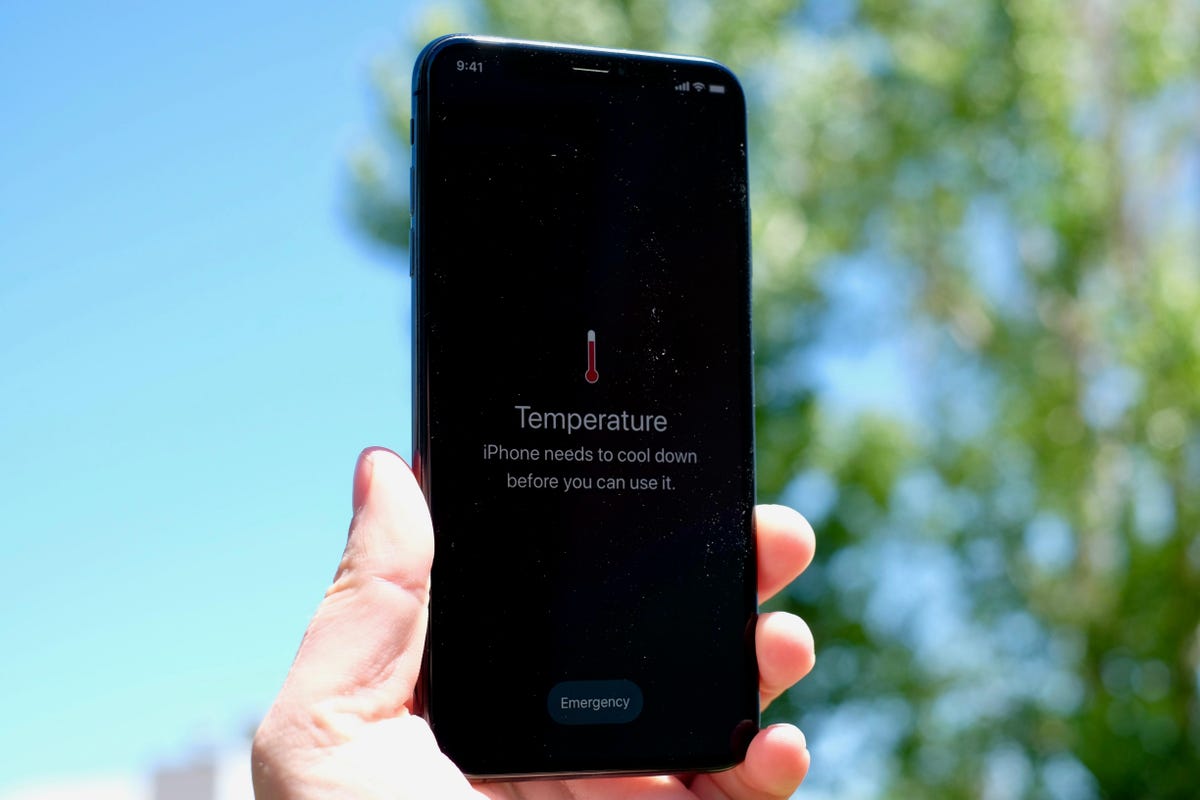
You’ll see a warning message if your phone gets too hot.
Jason Cipriani/CNET
However, overheating doesn’t occur only because of a sunny day. A faulty battery could cause your iPhone to overheat: Go to Settings > Battery > Battery Health & Charging and check if your battery needs to be replaced. Another reason could be buggy software: Go to Settings > General > Software Update and more sure to always be on the latest update to deal with any software bugs and issues.
If Your iPhone Keeps Automatically Dimming, Here’s How to Stop It – CNET
Source: Media Star Philippines


0 Comments